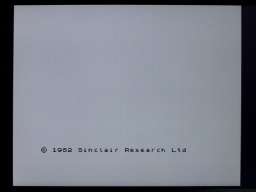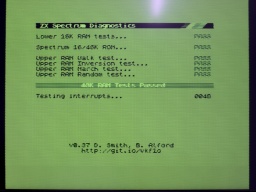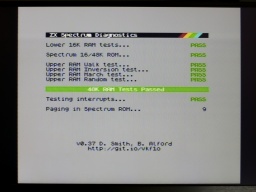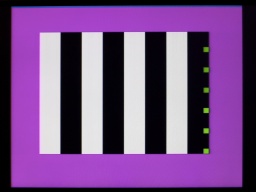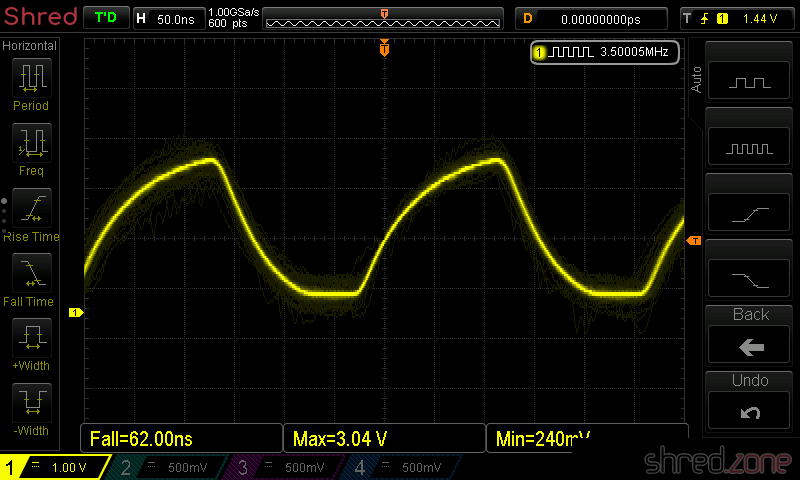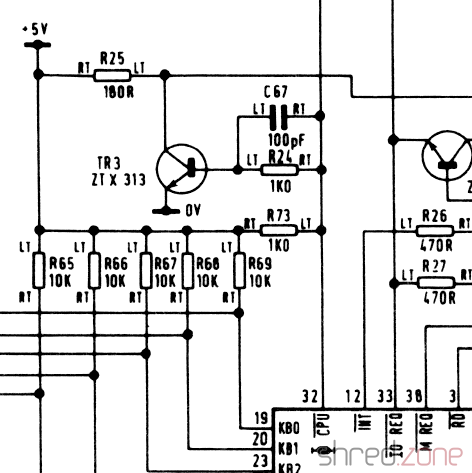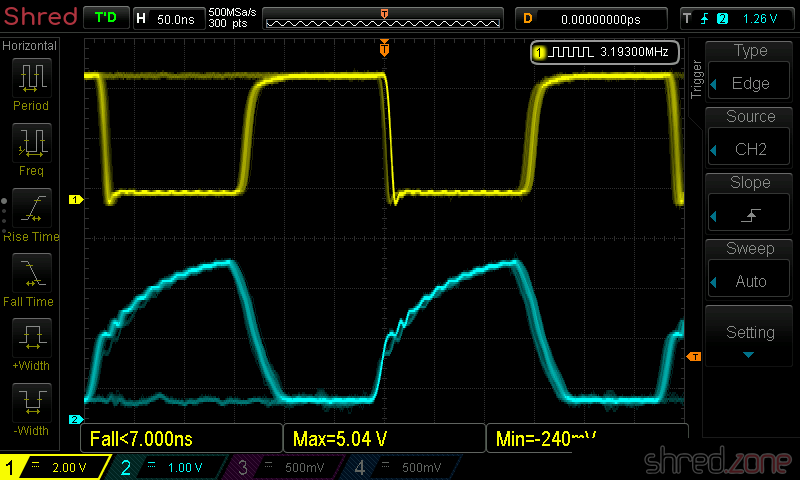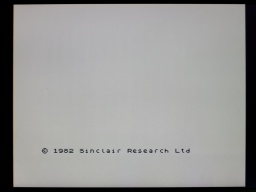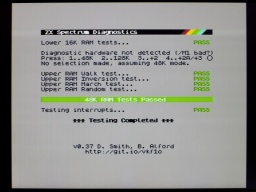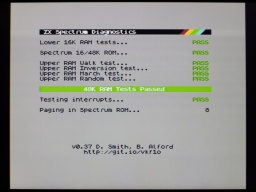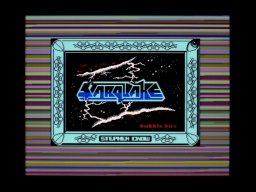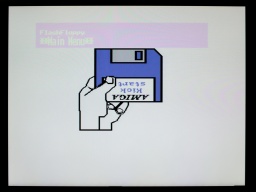Let's have a look inside a ZX Spectrum Plus this time. It's basically the same as a ZX Spectrum, but with a (somewhat) better keyboard and a reset button. However, this machine caused a few surprises.
The first surprise was that instead of a serial number, the words "Upgraded" were printed on the case. Next to it there was a (broken) warranty seal from Sinclair Germany. It was completely new to me that Sinclair had actually sold upgrade packages for the ZX Spectrum.
Inside the case, I found an Issue Two board, which is a rare sight in a ZX Spectrum Plus. For an obvious reason: The Issue Two heatsink is too big for the Plus case, so the board was somewhat crammed into the case.
As I was going to replace the 7805 with a DC/DC converter anyway, this ugly sight of the twisted heatsink would be solved soon though.
I also found that the keyboard membrane got brittle over the years, and needed replacement with a modern replica.
Technical Check
The very first thing I do is the composite mod. It just takes a bit of wire and a few minutes of soldering, so it's worth to invest the time even if the Speccy should turn out to be irrepairably broken. A first check showed the start screen, so everything seemed to be allright first.
But then I connected the diagnostics cart, and the trouble started.
The diagnostics reported that all eight lower RAM chips were broken, and the LEDs on the cart showed that the -5V and 12V power lines were missing. A voltmeter confirmed that -5V was gone, and there were only 7V on the 12V line, so the onboard power converter was broken. Strange enough: When I disconnected the diagnostics cart, the system started again, although both voltages were still bad.
I checked the coil, but it showed no short circuit between the windings. So I replaced the usual suspects of a broken power converter: TR4, D15 and D16. I also replaced the 7805 with a DC/DC converter as planned, and recapped all the electrolytic caps. The -5V and 12V were good after that, and all diagnostic tests passed.
But now the screen had a strong green tint, the colors were pale, and there were visible horizontal lines.
On Issue Two boards, there are two pots for calibrating the white balance. One just needs to connect a scope to the composite line, and then adjust both pots until the signal noise is reduced to a minimum. However, I only managed to get the green tint a bit better, but it didn't disappear. Also the disturbing horizontal lines stayed. This was the best I could get out of the signal.

But why was the white balance perfect before I fixed the power converter? I later found out that the 12V are necessary for generating the color signal. While the power converter was broken, the 12V were missing, and so the display was presented in a perfect black and white. Since the start screen does not use colors, it just looked good on the first sight. When I restored the 12V line, the color signal was generated again, and the screen got tinted.
I first suspected the ULA, but the problem stayed when I swapped it with a known-good one. Then I swapped the LM1889N. The strange horizontal lines disappeared after that, and overall the colors got better, but were still not perfect.
The pots still couldn't restore a clean white. But then I found that VR1 wasn't really working well, and the signal was crackling when I was turning it. So I replaced it with a Piher one, which almost didn't fit because it is encapsulated. After that, I could finally calibrate the signal to have a minimum noise.

The result was a perfectly white-balanced picture, with the only green things being the passed diagnostics tests.
For a test, I reinstalled the previous LM1889N, and the color issues and the horizontal lines came back. So the problem with the green screen was a combination of a broken LM1889N and a broken pot.
The hardware part is done. Let's have a look at the keyboard next.
The Keyboard
The keyboard of the ZX Spectrum Plus is a bit special. On the connector side, there is no difference to the ZX Spectrum keyboard. However, the ZX Spectrum Plus has some more special keys, like cursor keys or a dedicated delete key. These keys need to do two simultaneous keypresses in the correct order. This is done by two membrane layers that are connected to each other. A keypress then closes the contacts on both layers.
These layers are interconnected at the top of the membrane connectors. So it is crucial to do a clean work there, and to make sure that the layers are properly aligned and securely fastened under the brackets. Do not overtighten the screws though. Remember that the plastic is almost 40 years old. 😉
After a bit of cleaning, I could then reassemble the machine.
And that's it. Now I finally also have a ZX Spectrum Plus in my collection.